How To Register
We use a tool called ChallengeRunner to allow people to track their minutes.
You will only be entering a name, an email address, and the minutes you walk.
Your email will only be used to contact you during the Challenge, with motivational messages, a survey or two, and information about the Challenge itself.
After the Challenge is over, all walking data will be deleted. Neither the Walkers' Caucus, nor any of our partners in the Challenge, will keep any information entered during the Challenge. ChallengeRunner, however, will maintain your registration information, in accordance with their privacy policy.
Step 1:
Read the "consent" form below. When you click on the button, you'll be directed to the Challenge Runner page, where you will need to log in.
If you participated last year, your account will still be in the system. If you cannot remember your password, click on the Forgot Password? link and you'll be sent instructions on how to reset it.
If you are new to the Challenge, enter your name and choose your location from the "location" drop-down menu.
If you are a teacher registering a class, pick the appropriate school district from the "location" drop-down menu.
Remember your password, because you'll need it to log your walking time during the Challenge!
Step 2:
You'll be logged in to your account with Challenge Runner, and asked to join a team.
1. If you want to register as an individual, close the dialog box without saving.
2. Join an existing team by selecting it from the dialog box, and then hitting "save".
3. Make a new team for others to join by pressing the "create new team" button and following the instructions. You will be a member of the team.
3. Make a new team for others to join by pressing the "create new team" button and following the instructions. You will be a member of the team.
Finished!
To join a team when you signed up as an individual:
You should see a screen something like the image below. There's an orange button labeled "select team". Click on this to bring up a list of teams, from which you can either select one to join, or make a new one!
Note: if you are on a team already, the button "select team" will not be there. It will say "team" instead, and clicking it will show you your team members.
Note: if you are on a team already, the button "select team" will not be there. It will say "team" instead, and clicking it will show you your team members.
If you want to switch teams or quit a team:
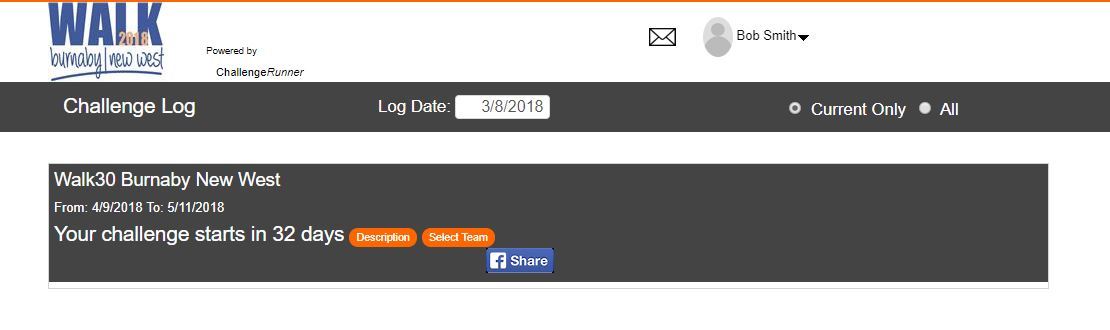
Consent
We need to ask for your permission; so, please read the following, and then click on the button to continue to the ChallengeRunner tool.
The Cities of Burnaby and New Westminster make ChallengeRunner available to you for the Walk30-Burnaby-NewWest Project in a voluntary capacity. Please note that any personal information you disclose while using ChallengeRunner is stored on servers located in the United States and as such is subjected to U.S. Law. It will also be shared with the following partnering agencies: City of Burnaby, City of New Westminster and the New Westminster Walkers’ Caucus. If you choose to use this App, your personal information will be used for the purposes of operating (or, “administering”) the activity by the partnering agencies and ChallengeRunner.
You may wish to review the ChallengeRunner privacy policy for more information before using this App. The Cities of Burnaby and New Westminster have the authority to collect personal information under Section 26(c) of the Freedom of Information and Privacy Act. By registering for the event on ChallengeRunner you are consenting to the collection of your personal information in this manner and for the purposes described above and to it being stored and accessed outside Canada. Should you have any questions about the collection, use or disclosure of this personal information please contact City of Burnaby 4949 Canada Way, Burnaby, V5G 1M2 at Walk30@burnaby.ca OR Privacy Officer, City of New Westminster, 511 Royal Avenue, New Westminster, V3L 1H9, privacycomplaints@newwestcity.ca.
You may wish to review the ChallengeRunner privacy policy for more information before using this App. The Cities of Burnaby and New Westminster have the authority to collect personal information under Section 26(c) of the Freedom of Information and Privacy Act. By registering for the event on ChallengeRunner you are consenting to the collection of your personal information in this manner and for the purposes described above and to it being stored and accessed outside Canada. Should you have any questions about the collection, use or disclosure of this personal information please contact City of Burnaby 4949 Canada Way, Burnaby, V5G 1M2 at Walk30@burnaby.ca OR Privacy Officer, City of New Westminster, 511 Royal Avenue, New Westminster, V3L 1H9, privacycomplaints@newwestcity.ca.
I consent.
Continue to Registration.
SUPPORTED BY THE BC PHYSICAL ACTIVITY STRATEGY
